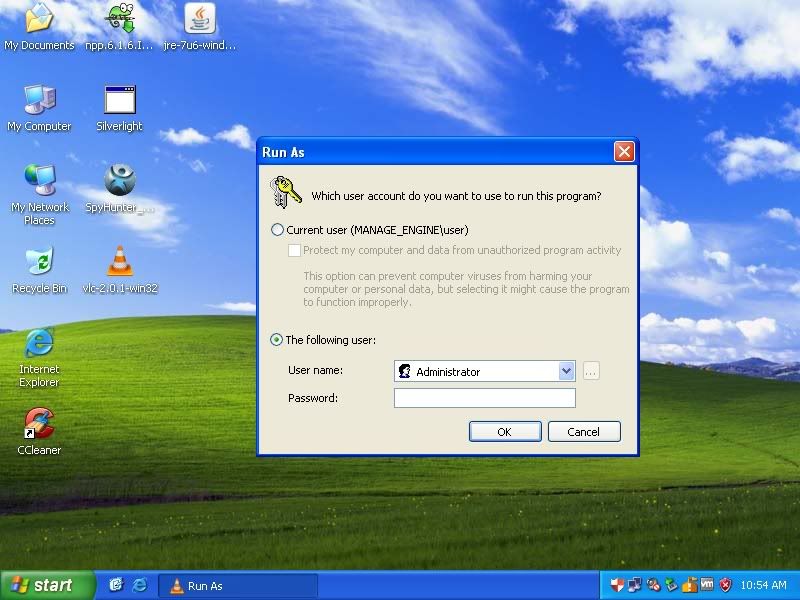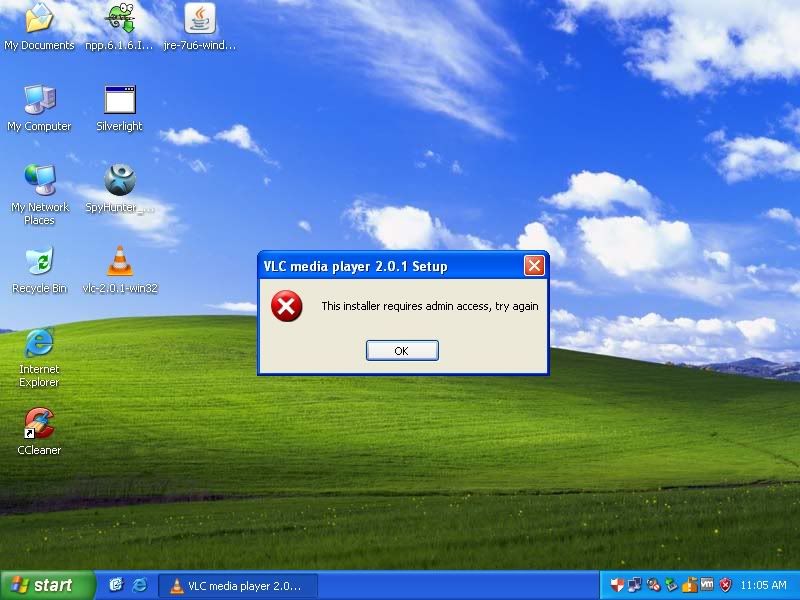Restrict User from Installing Software but only Administrator are Allowed to Install
- Log-in into Administrator Account
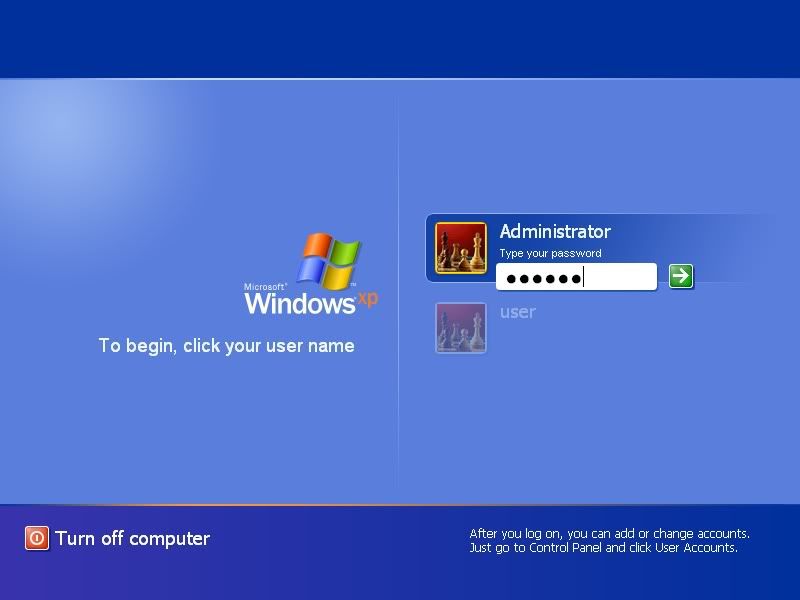
- Start > Setting > Control Panel
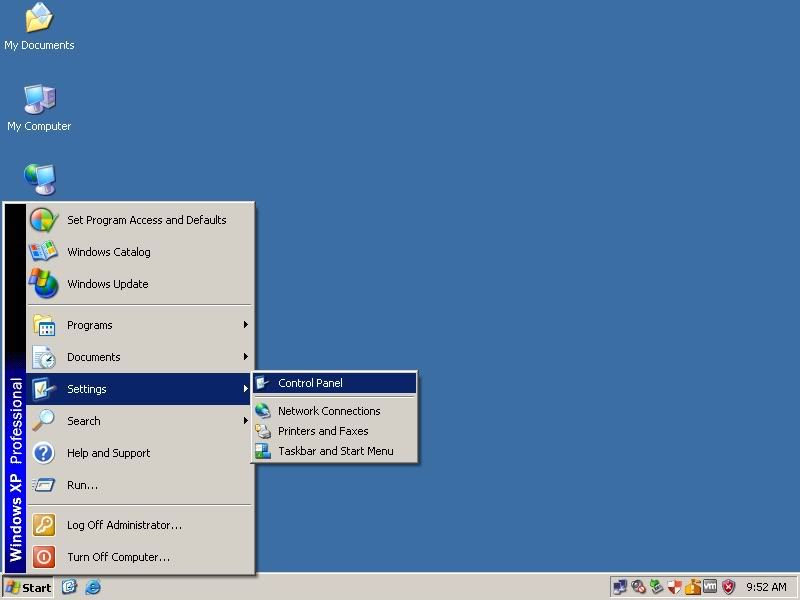
- Administrative Tools > Open
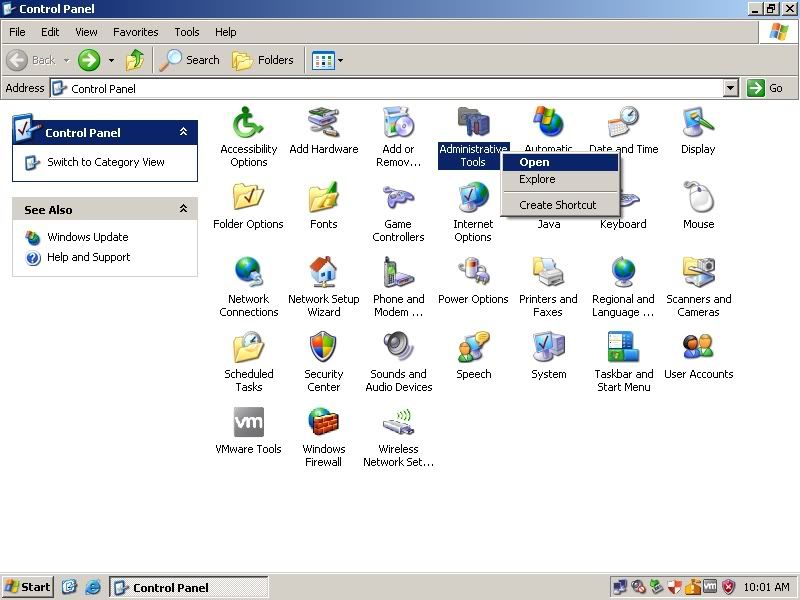
- Local Security Policy > Open

- Software Restriction Policies > Create New Policies
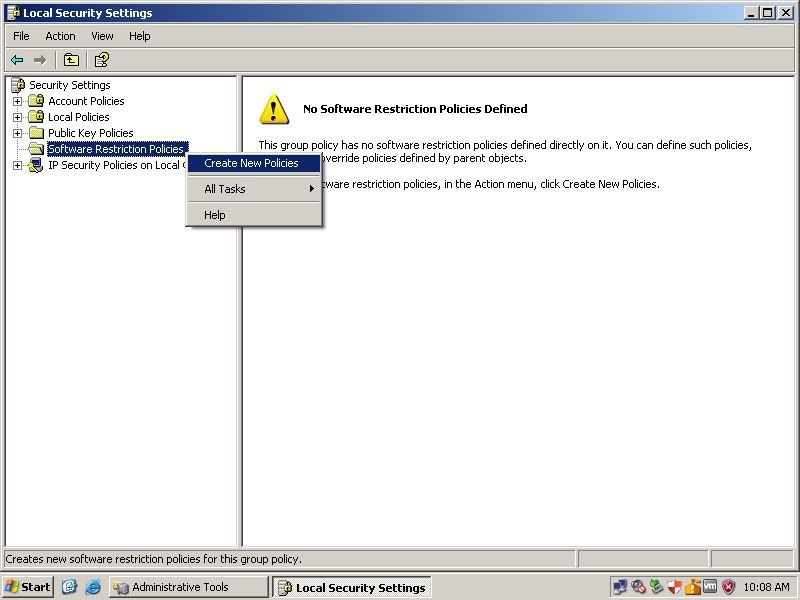
- Software Restriction Policies > Enforcement > Properties
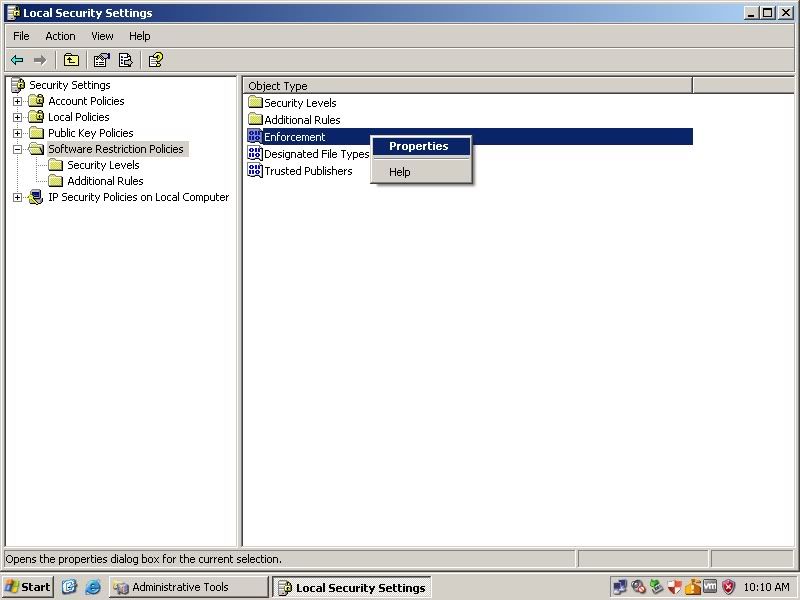
- Enforcement Properties > Apply software restriction policies to the following:
Select “All software except libraries (such as DLLs)”
Apply software restriction policies to the following users:
Select” All users except local administrators”.
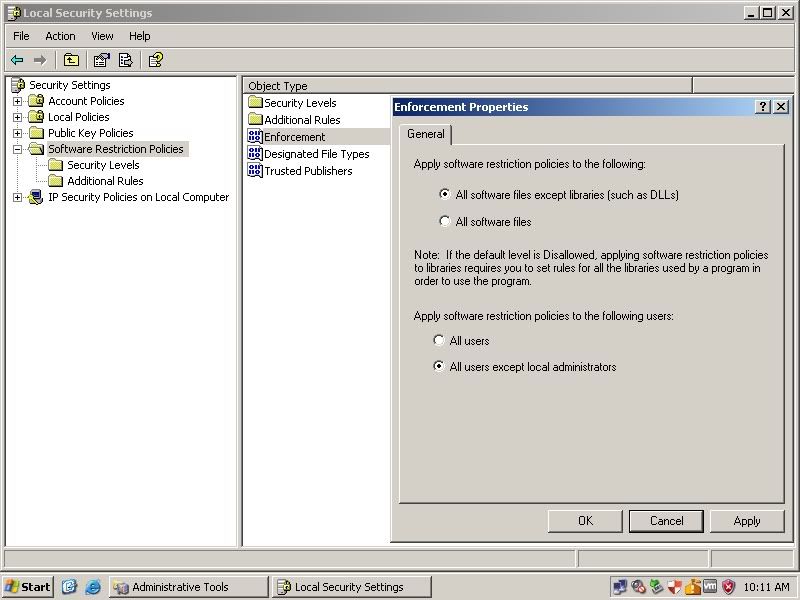
- Click “Apply” and “OK” then reboot your computer.
- Log on into Users Accounts or Power user Accounts then try to install any software’s and it will require an Administrator Username and Password or else it failed to install.