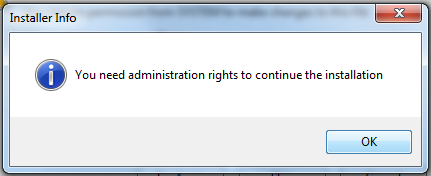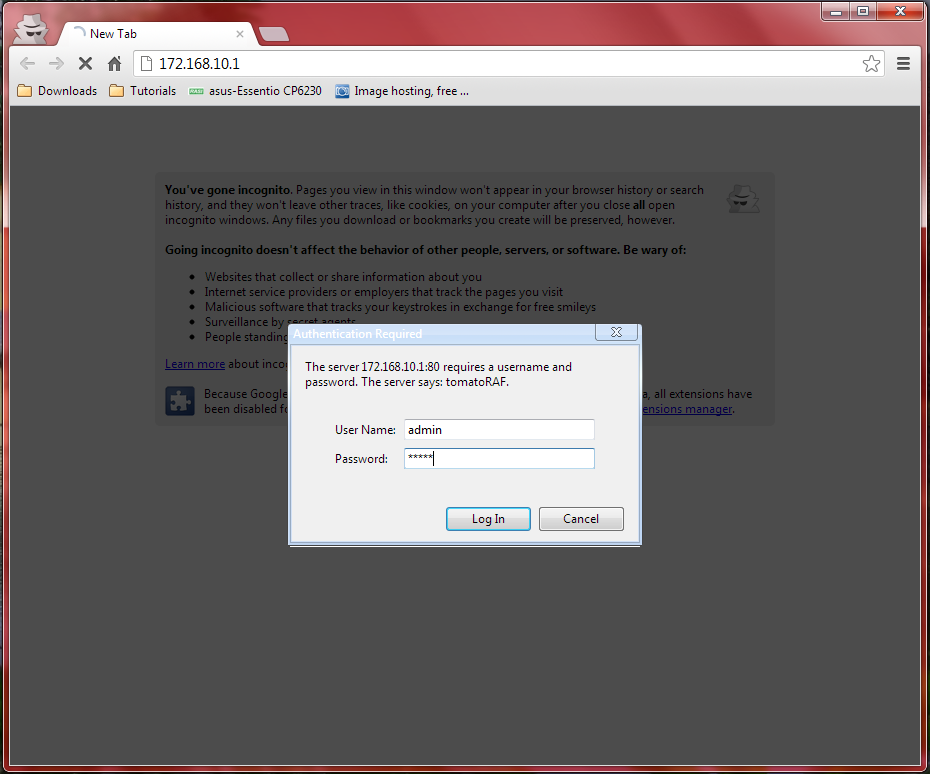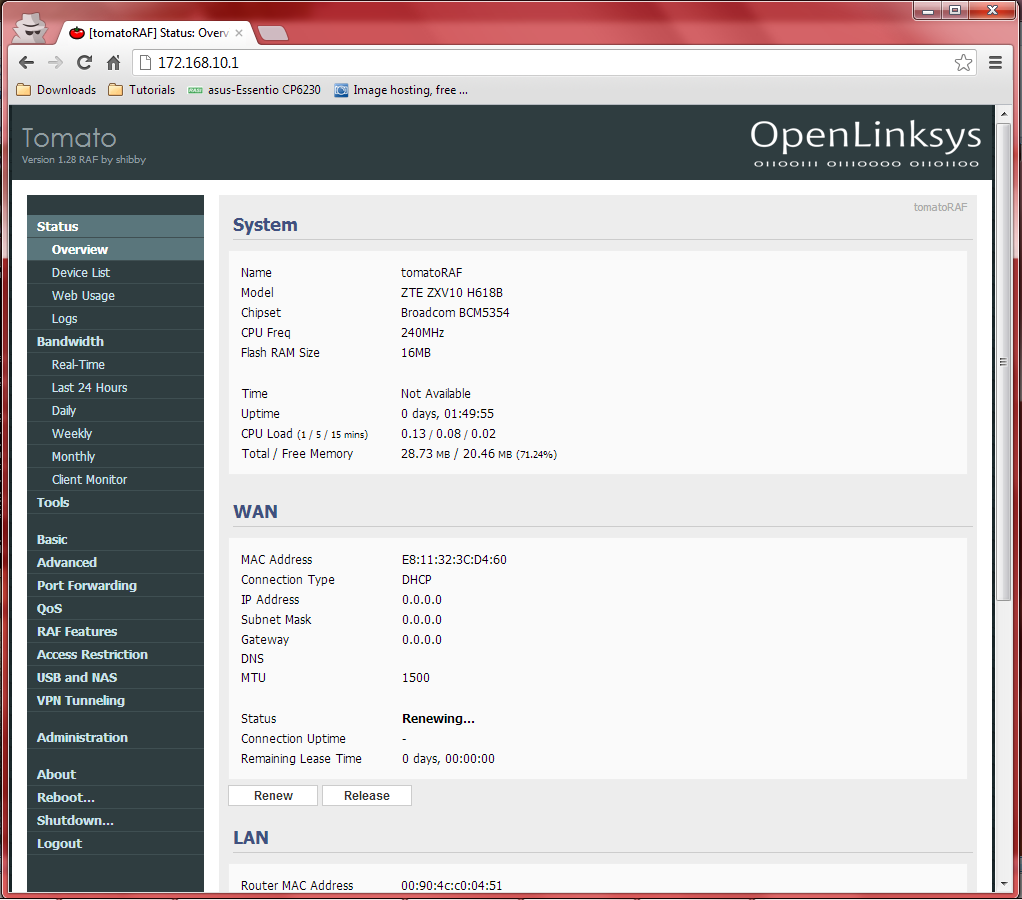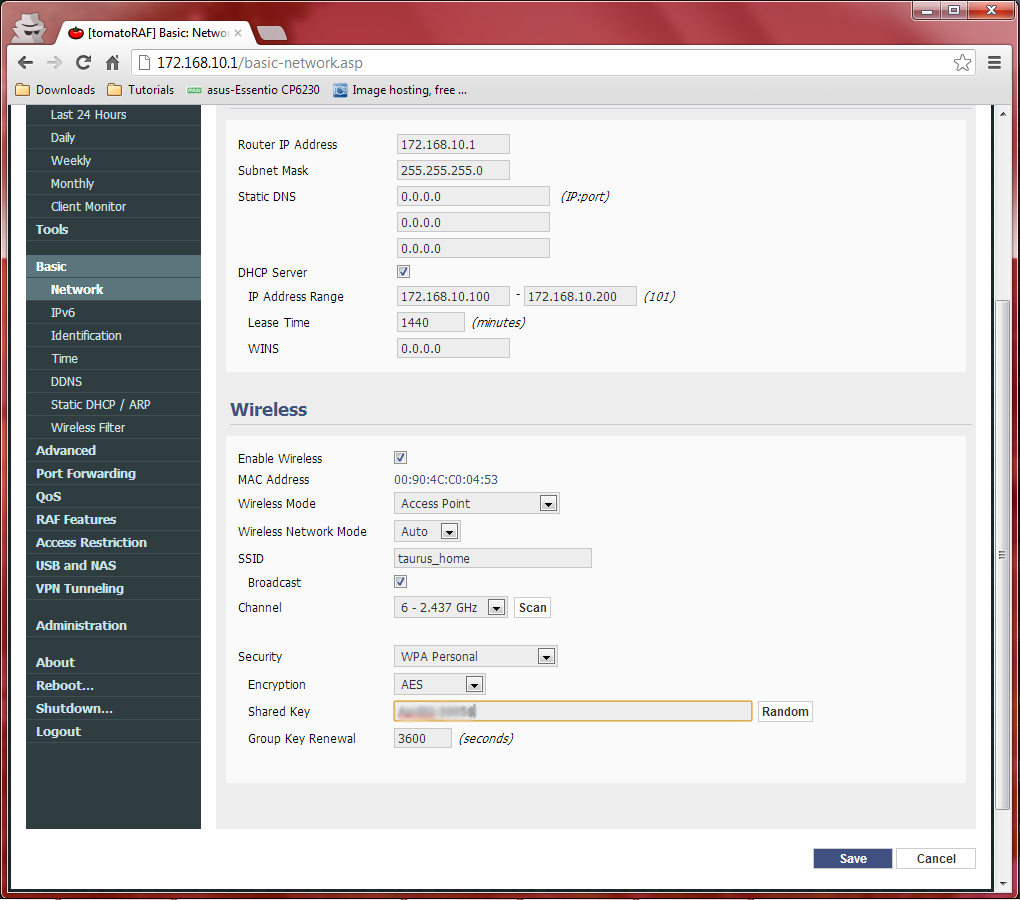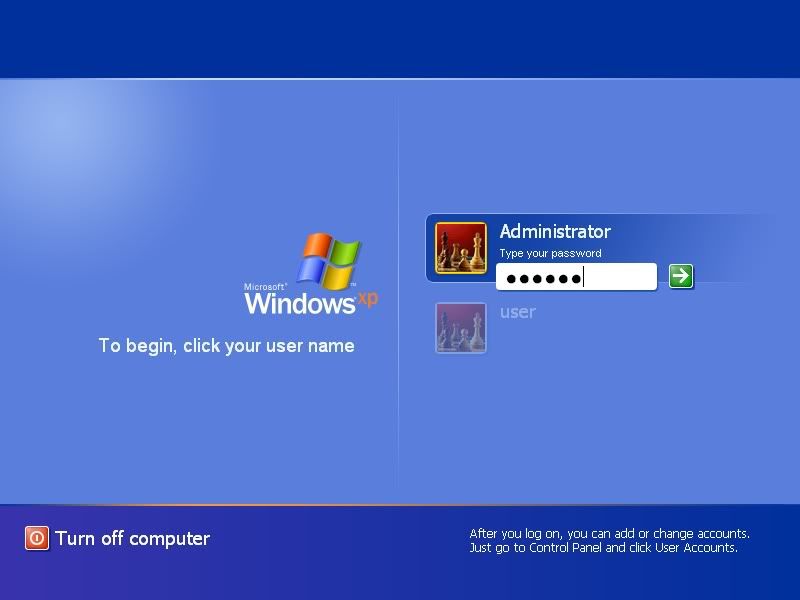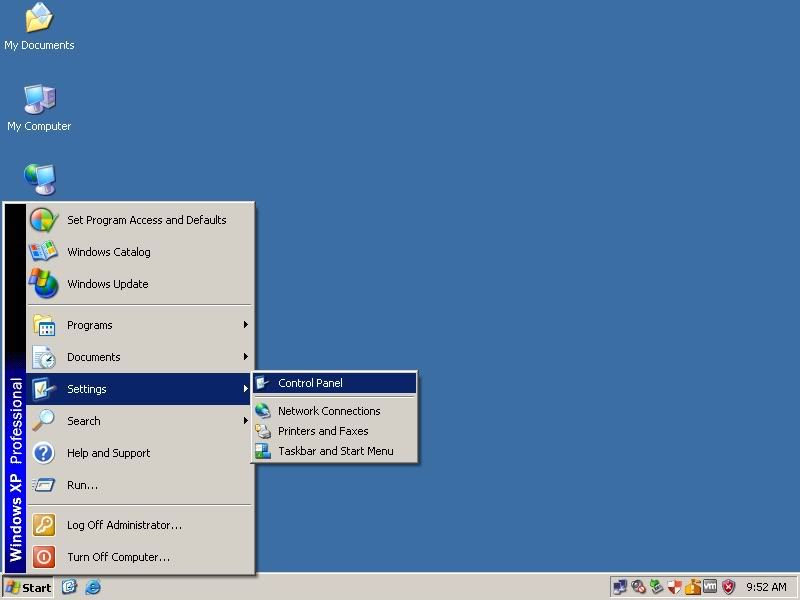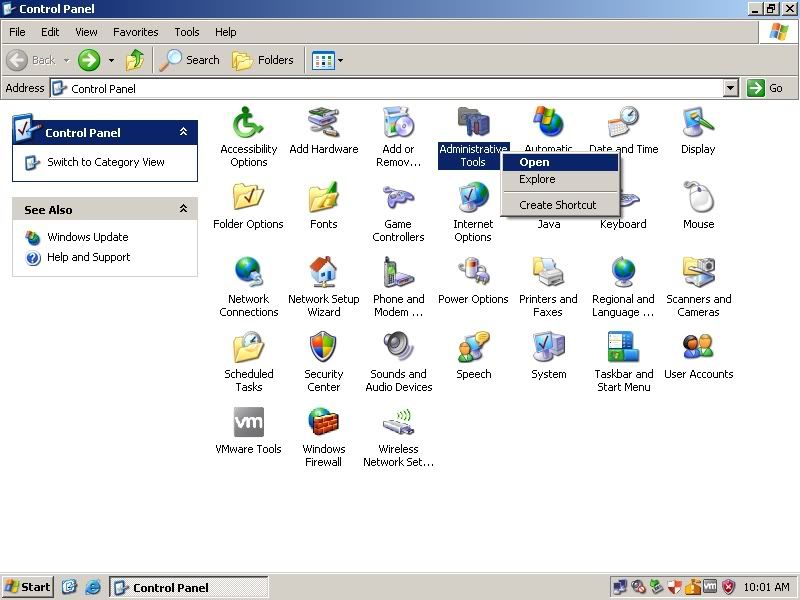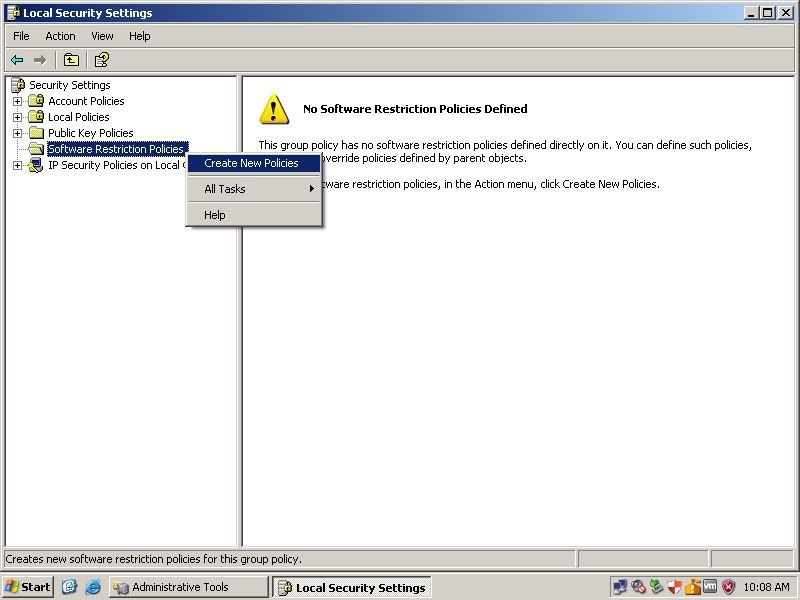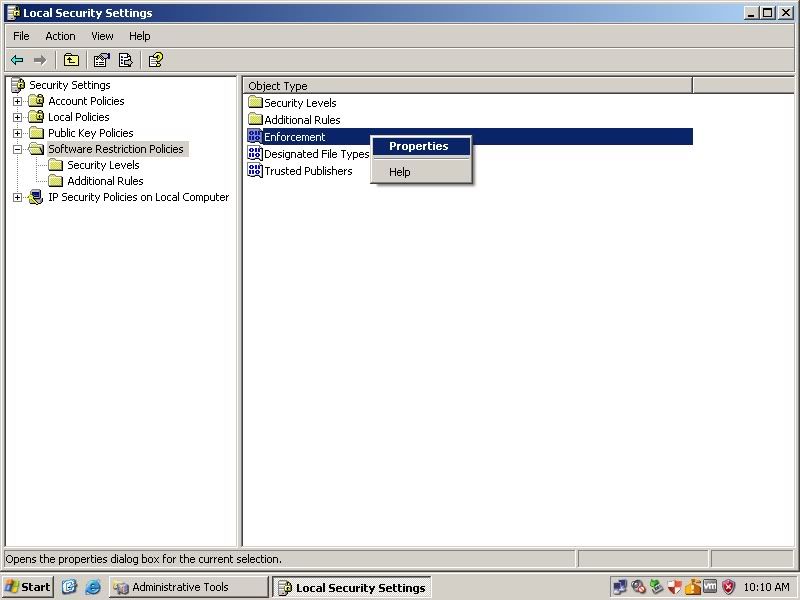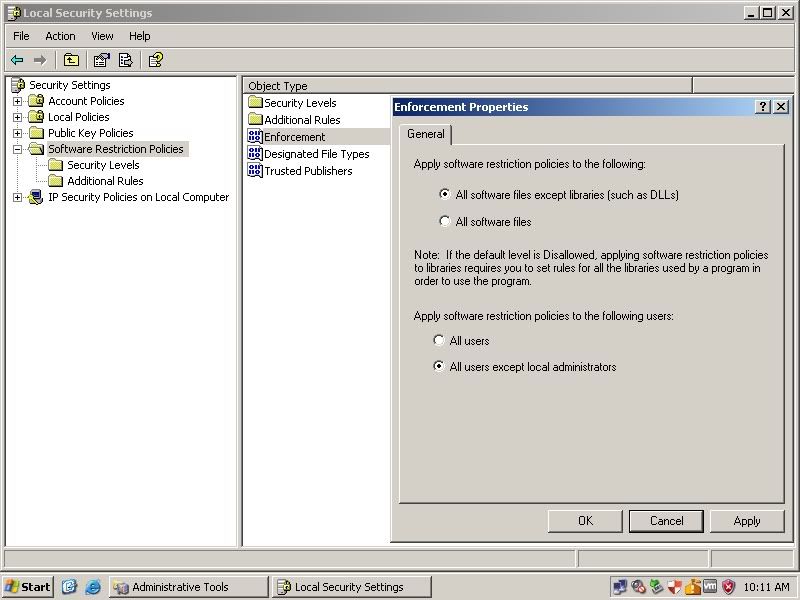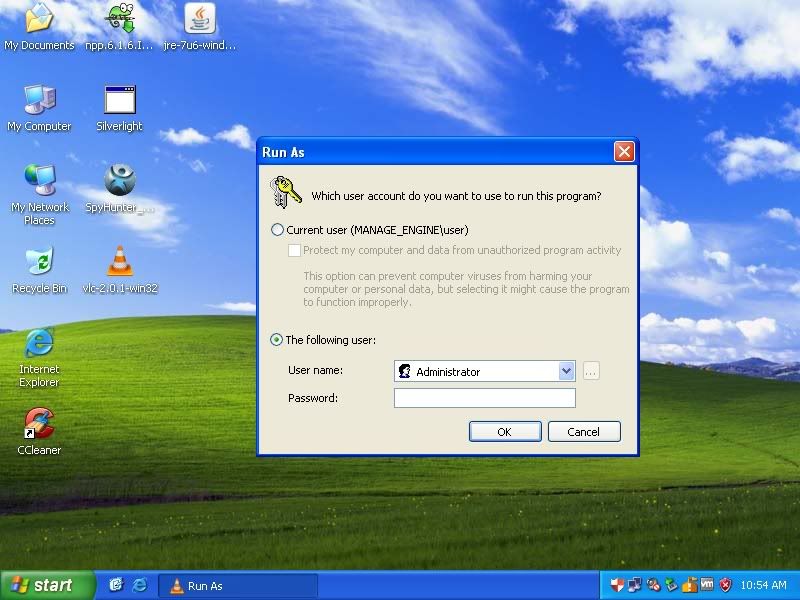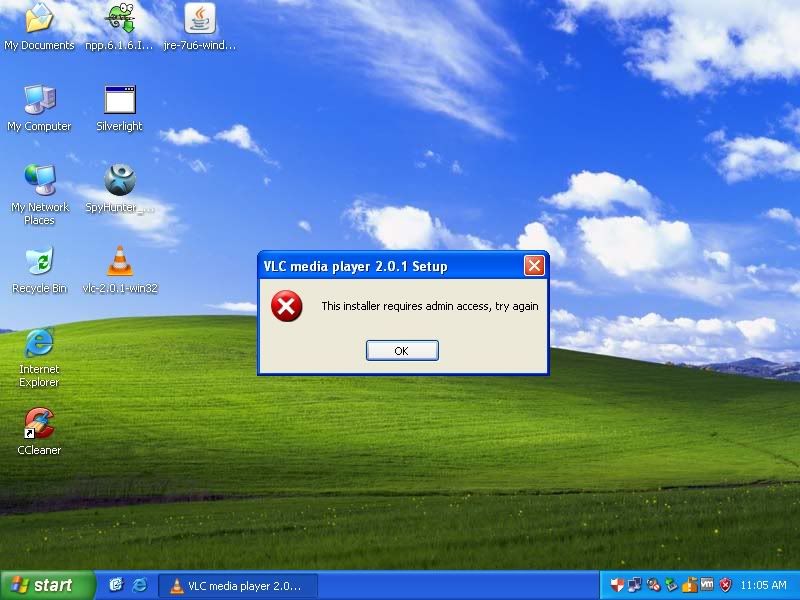Restrict User from Installing Software but only Administrator are Allowed to Install
- Log-in to your Account with Administrator Privilege
- Start > Control Panel.
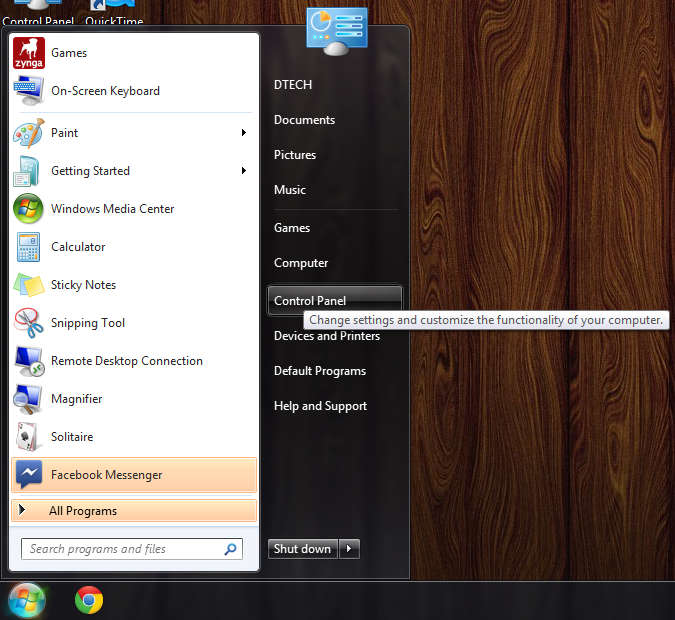
- Control Panel > Administrative Tools > Open
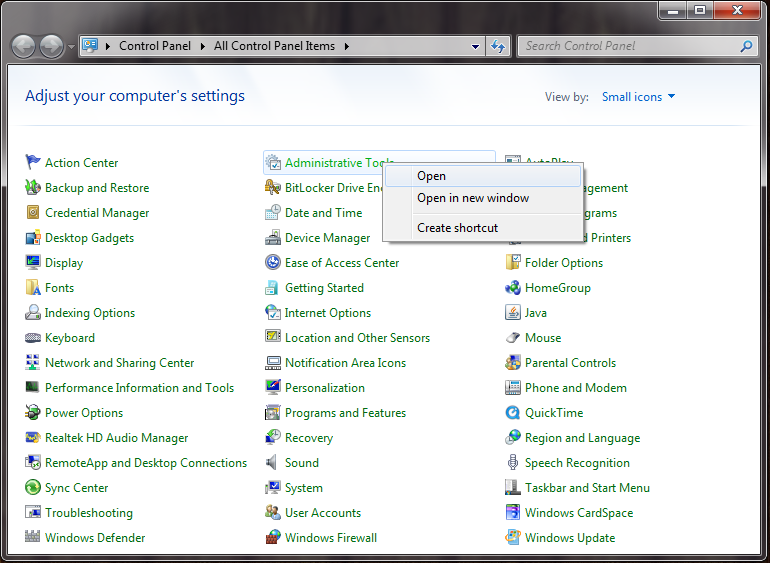
- Administrative Tools > Local Security Policy > Open
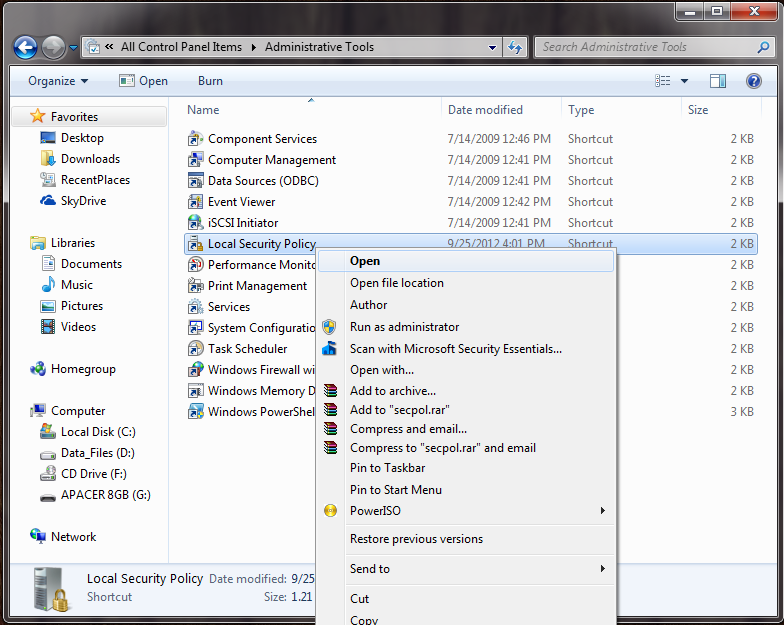
- Local Security Policy > Software Restriction Policies > New Software Restriction Policies
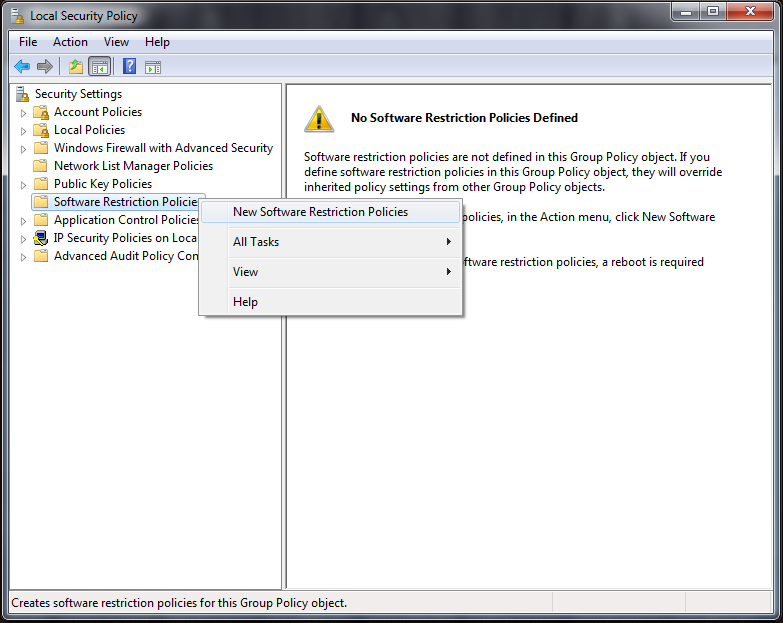
- Software Restriction Policies > Enforcement > Properties
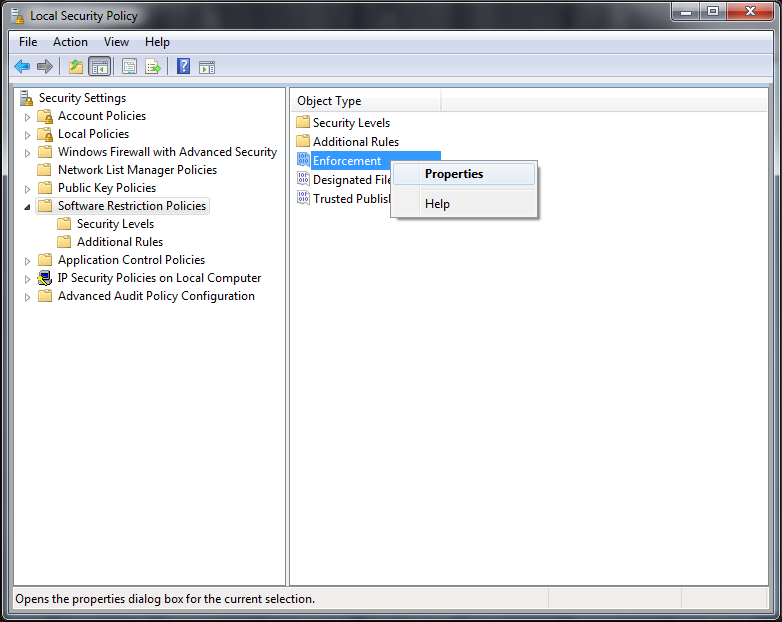
- Enforcement Properties
Apply software restriction policies to the following:
Select "All software files except libraries(such as DLLs)"
Apply software restriction policies to the following users:
Select "All users except local administrators"
When applying software restriction policies:
Select "Ignore certificate rules"
Apply > OK > Restart your Computer.
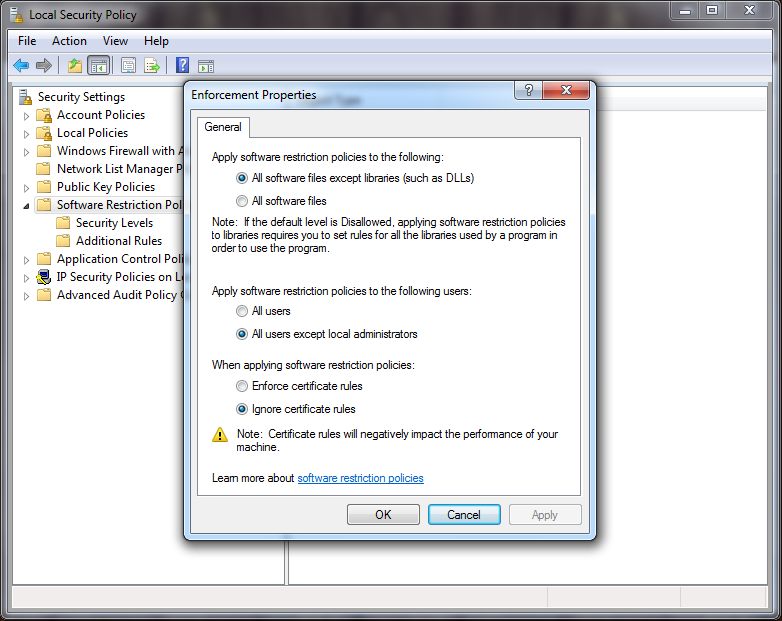
- Log-in to Account with User or Power user Privilege only
The try to install Software and you will see this warning!