How to setup or change the WiFi password and SSID on CD-R King CW-5354U WiFi Router
Tomato Version 1.28 (Firmware)
-
Power up your router and connect the LAN directly to your computer.
Open a web browser type the IP address of your WiFi router e.g.(192.168.1.1), you can locate your router IP address at the back of your router or manuals.
My router IP is (172.168.10.1)-(already modified)
Username: admin (default)
Password: admin (default)
Click "Log In"
See image below for example:
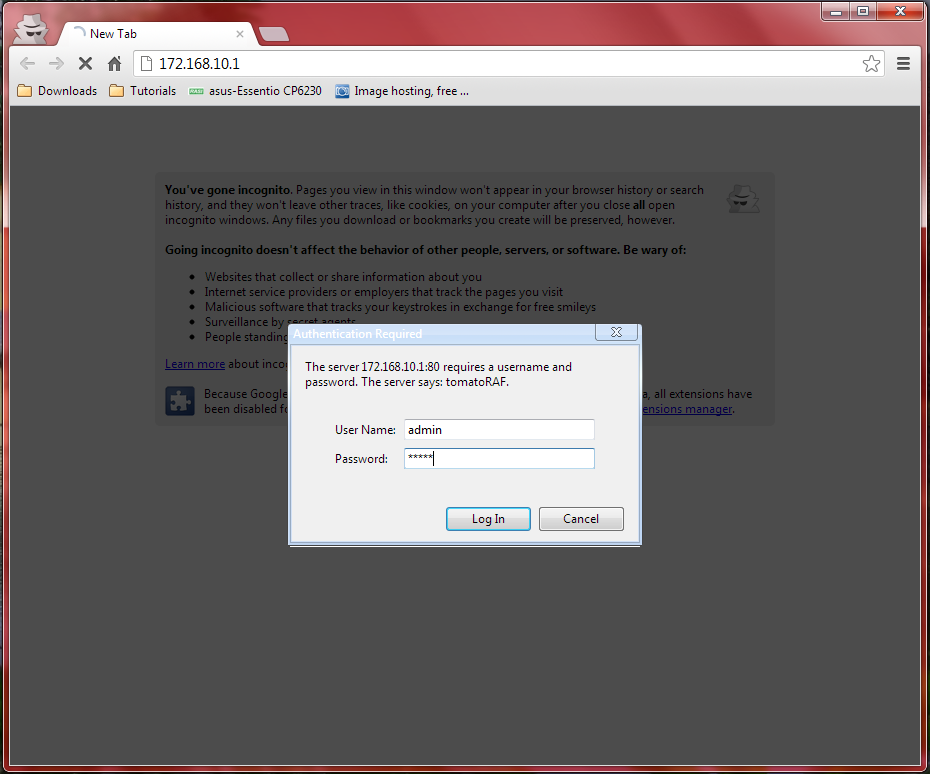
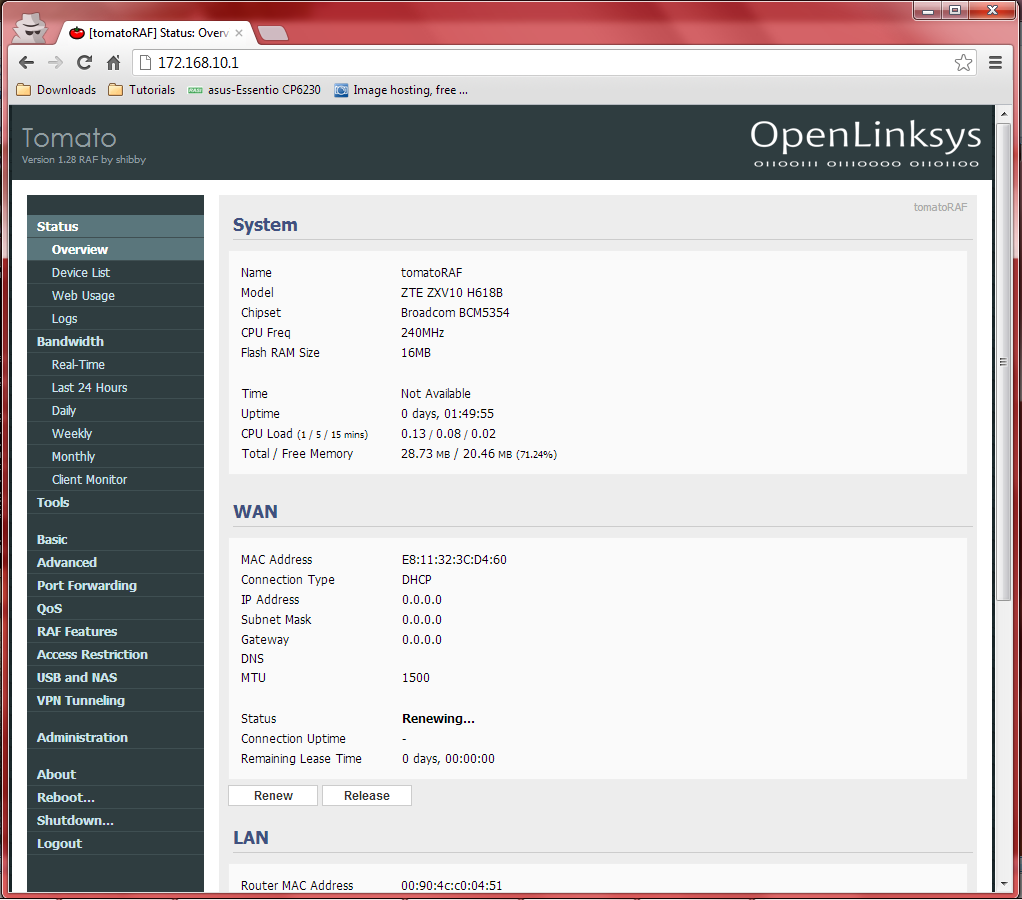
-
Basic > Network > Wireless
SSID: taurus_home (you can change the SSID or Name of Signal what ever name you want)
Shared Key: XXXXXXXXX (you can put any password with Alphabetical, Numerical and Special Character for strong security to avoid WiFi Hacker)
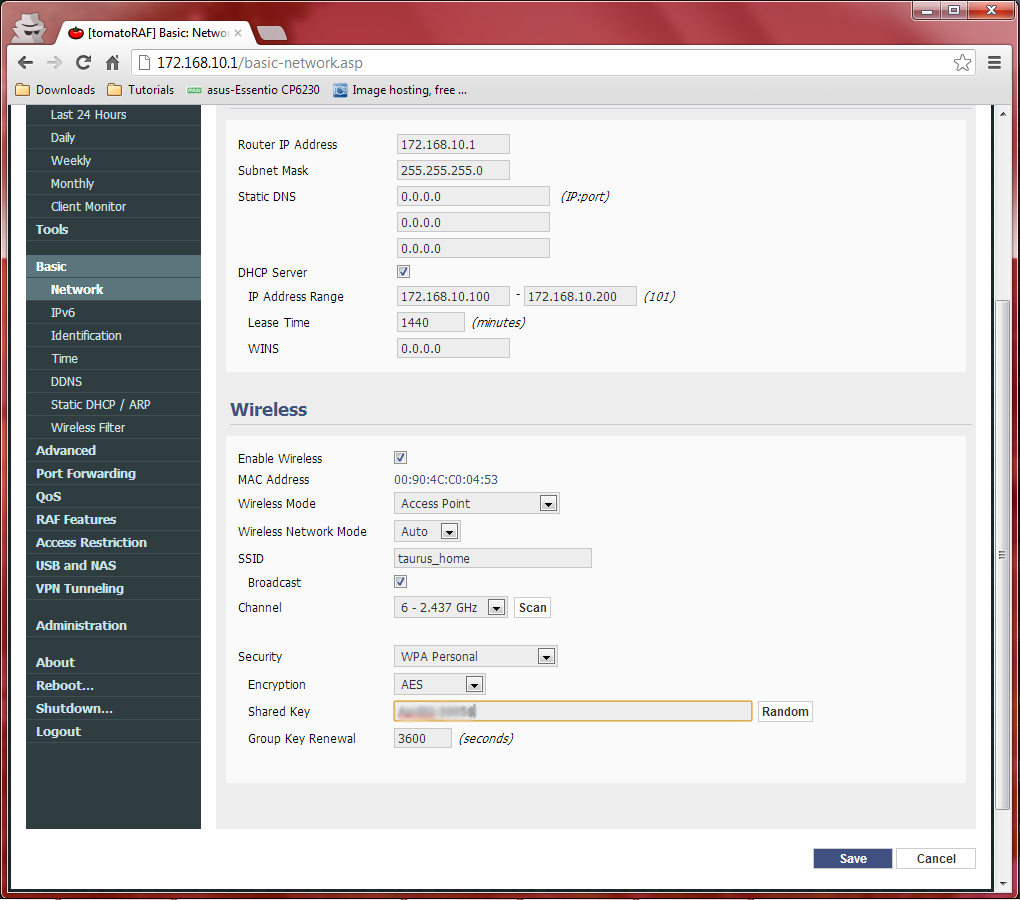
-
Click Save and Reboot.

-
After Rebooting the router now try to access you WiFi using your new password.
Enjoy! ^_^